In the Chromosome Search, all Vysis FISH products are organized according to chromosome and cytogenetic band location.
- Chromosome Index Dropdown. Select a chromosome number in the dropdown at the top of any page within the tool to change the ideogram and display all associated Vysis FISH products on the right.
- Chromosome Indicator. Each ideogram is depicted at 550 band resolution and is labeled with a chromosome number at the p and q arm (top to bottom).
- Cytogenetic Band Location. If you’re using a desktop or laptop computer, you can hover over the product names on the right to highlight the cytogenetic band location on the ideogram with the color of the fluorophore.
- Detailed Product Information. Select the gray "Details" button (if shown) to leave the Chromosome Search tool and go to the detailed product information.
- FISH Probe and Product Information. Select the expand arrow or product name to expand the list of cytogenetic band locations, names, and fluorophores.
- Single Click Access to FISH Images and Probe Maps. Select the “view images” link to display probe maps and FISH images in a pop-up dialog without leaving the tool.

.jpg)